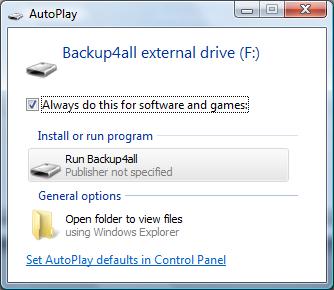This article shows how to configure the Portable edition of Backup4all installed on a flash drive, to run a specific backup job or a backup group when you plug in the flash drive. Backup4all can be configured to run a specific job/group when the flash drive is plugged in.
The following article only applies to version 4.x of Backup4all. The Backup on Demand feature was removed in newer versions.
Backup4all can be configured to run a specific job/group when the flash drive is plugged in. When you connect the flash drive, the Autoplay window will appear asking you to choose an action. In order to automatically run the backup job without selecting any action, you need to install an USB autoplay application.
Please note that starting with Windows 7 the autorun function was removed by Microsoft because they consider it was a security problem.
How to configure Backup4all Portable
These are the steps to follow:
- Open Backup4all
- Go to Tools -> Options -> Backup on demand
- Check the Enable "Plug and backup" support
- Select the backup job or backup group you want to execute.
- Choose what to display on backup.
- Press OK.
How to run a specific job/group when you plug in the flash drive on Windows Vista, 2008
If you have Windows Vista or Windows 2008, you don't need any other application to automatically run the inf file from flash drive as autorun will start by itself when the USB is plugged in.
When you first plug in the flash drive, the Autoplay window will appear. You just need to select Run Backup4all and check the Always do this for software and games option. Next time you insert the flash drive, the backup will start automatically.