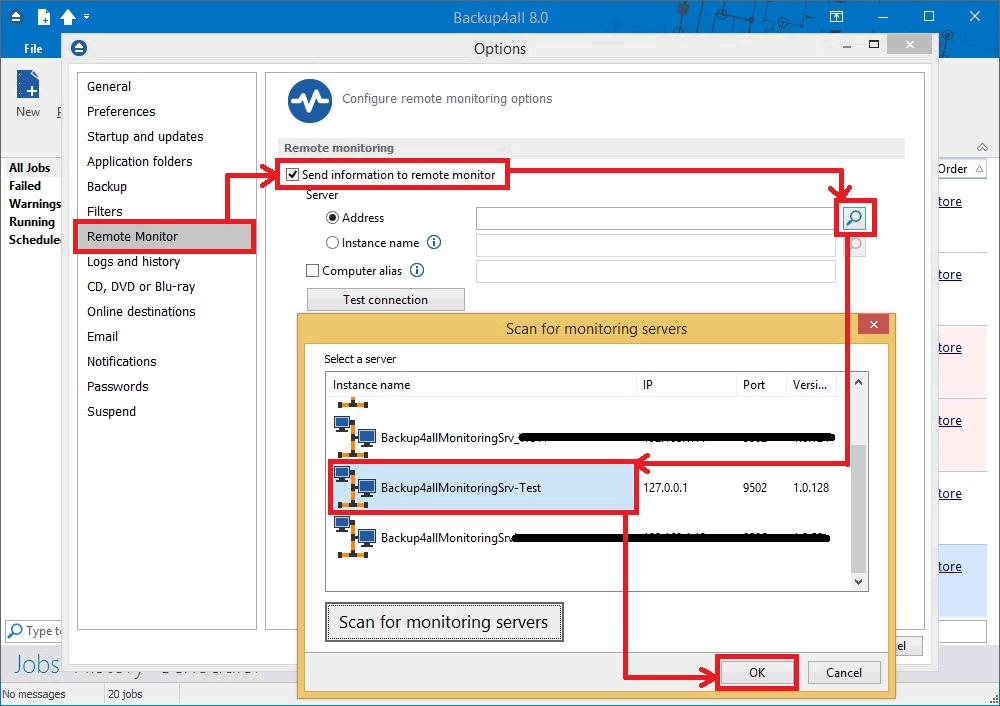Backup4all can be configured to send notifications to a Backup Monitor computer, in order to be easily monitored. This article explains how to configure the Remote monitor in Backup4all.
How to configure Backup4all
- Open Backup4all
- Go to File->Options->Remote Monitor
- Enable the “Send information to remote monitor” option.
- Press the search icon from the Address field, to open “Scan for monitoring servers” window.
- Select the Instance name for the monitor you want to send backup information to, then press OK.
- In the Address field you can also manually enter the monitoring server’s IP followed by the port number and Instance name (example http://127.0.0.1:9502/Backup4allMonitoringSrv-Test)
- If the monitoring server is located in your network, you can use the “Instance name” field, where you must enter the name of the Instance for the monitoring server, or press the search button to scan the network. (example: Backup4allMonitoringSrv-Test)
- If you want to assign an alias for that computer, you can select the “Computer alias” option and type a name.
- When the remote monitor is selected, you can press the “Test connection” button and press OK.