About AnyDesk
AnyDesk revolutionizes remote access with its intuitive and high-performance platform. Seamlessly connect to any device from anywhere in the world, providing unparalleled convenience for professionals and businesses. Experience swift and secure remote desktop solutions, making collaboration and technical support a breeze. AnyDesk sets the standard for simplicity and efficiency in remote connectivity.
How to backup and restore AnyDesk using Backup4all plugin
After you install and configure AnyDesk, you can back it up to move its settings on another computer or to re-configure it after re-installing your system. This is why the plugin to back up AnyDesk is important as it will save you time.
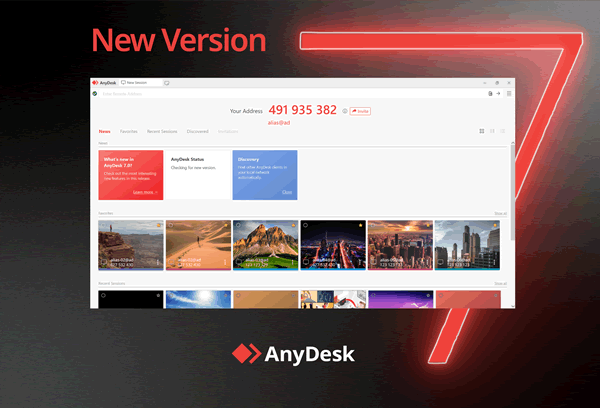
Creating a backup job in Backup4all using the AnyDesk plugin, allows you to back-up the application data files and registry entries.
In order to backup AnyDesk, you have to follow these steps:
- Download and install the backup plugin here: AnyDesk backup plugin
- After you installed the plugin in Backup4all, define a backup job and run it to back-up AnyDesk. If you don't know how to install the plugin and run the backup, read this article:http://www.backup4all.com/kb/how-to-download-install-and-use-backup-plugins-910.html
If you need to restore the AnyDesk files after a fresh system installation or on a different computer, follow these steps:
- Install AnyDesk and the AnyDesk plugin from here: AnyDesk backup plugin
- Open in Backup4all the .bkc catalog file from the destination.
- Press the Restore button and follow the wizard steps.
What information is backed up when using the AnyDesk plugin
The backup plugin mentioned above will add as backup sources the following information:
- User data files
- User config files


