About Ableton Live
Ableton Live, also known as Live (often colloquially misnomered as "Ableton"), is a digital audio workstation for macOS and Windows developed by the German company Ableton.
How to backup and restore Ableton Live using Backup4all plugin
Once you installed Ableton Live, it is a bit of a problem to move its settings on another computer or to re-configure it after re-installing your system. This is where the plugin to back-up Ableton Live data is important and it will save you time compared to doing a backup manually.
Creating a backup job in Backup4all using the Ableton Live plugin will let you back-up the local user files.
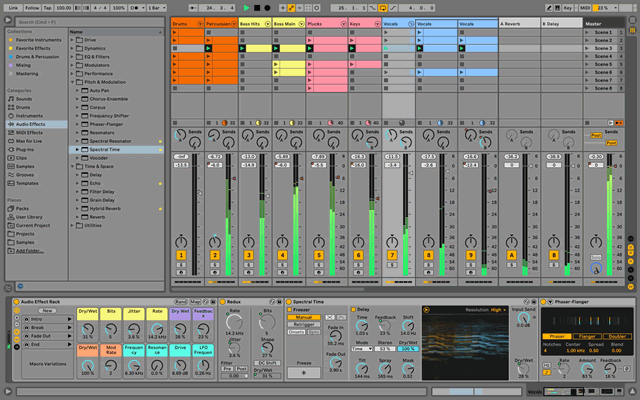
In order to backup Ableton Live, you have to follow these steps:
- Download and install the backup plugin here: Ableton Live backup plugin
- After you installed the plugin in Backup4all, define a backup job and run it to back-up Ableton Live. If you don't know how to install the plugin and run the backup, read this article: https://www.backup4all.com/how-to-download-install-and-use-backup-plugins-kb.html
If you need to restore the Ableton Live files after a fresh system installation or on a different computer, follow these steps:
- Install Ableton Live and the Ableton Live plugin from here: Ableton Live backup plugin
- Open in Backup4all the .bkc catalog file from the destination.
- Press the Restore button and follow the wizard steps.
What information is backed up when using the Ableton Live plugin
The backup plugin mentioned above will add as backup sources the following information:
- Ableton Live local user files
- Ableton Live roaming files
- Ableton Live User Library


