Mirror backup is identical to a full backup, with the exception that the files can be compressed/encrypted only individually. Mirror backups keep only the latest file versions in the destination (no versioning). A mirror backup is most frequently used to create an exact copy of your data in the destination.
What is a mirror backup?
A mirror backup is a normal copy of the selected folders and files at a given instant in time. Mirror backup is the fastest backup method because it copies files and folders to the destination without any group compression. However, the increased speed has its drawbacks: it needs larger storage space and it cannot be password protected.
While the other backup types collect all the files and folders being backed up each time into a single compressed container file, a mirror backup keeps all the individual files separate in the destination. That is, the destination becomes a "mirror" of the source. You can even directly access files in the destination without needing to use Backup4all's restore feature, because each file is just a straight copy of the original.
Backup4all has support for mirror backups and offers an extra feature that other backup apps don't offer: the Fast mirror option.
When this option is selected, any mirror operation after the first one will only copy new and modified files, making the operation very fast. In the image below you can see how a mirror backup job would look after running four times with the Fast Mirror option enabled (first run will back-up everything, subsequent backups will back-up only new/modified files):

A mirror backup cannot keep track of different versions of files. However, Backup4all provides an option to customize destination folder names using user-defined parameters, giving you the ability to save each mirror backup in a different folder. Restoring via Backup4all is possible only from the latest mirror backup, but all previous mirror backups remain available in the destination if you want to access them manually.
Note: By default, mirror backups will simply copy each individual file without compression. However, Backup4all offers an option that will create individual file archives in case you want to protect them with encryption.
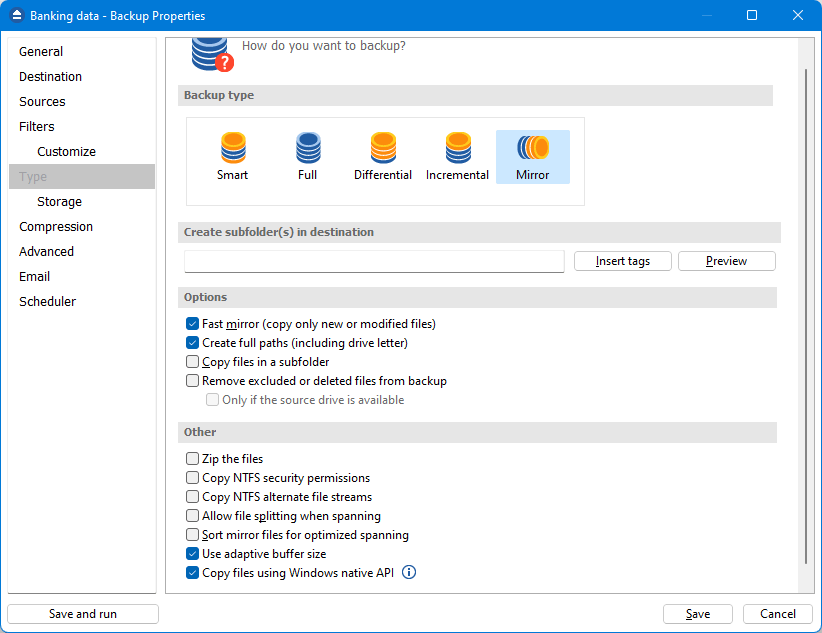
What's the difference between Mirror Backups and Imaging/Cloning?
Mirror backups are not the same as Imaging or Cloning. Mirror backups are meant to copy only files and folders, so that if you lose those particular files you can easily restore them.
Imaging/Cloning on the other side create exact replicas of everything on your computer's hard drive. So when you clone a HDD or create a full image, it will copy byte-by-byte everything in a single arge file. This means it will copy the entire operating system, programs and hidden files, operating systems settings and preferences.
Backup4all was designed for data files backups, not full system imaging. By default, it will create in the destination an exact copy of the source files and folders without zipping them (optionally you can choose to archive them individually). The files can be restored with their original date. However, Backup4all cannot be used to clone your entire operating system. It was not designed for system backups or OS imaging/cloning. Even if you back up the entire C: drive, you won't be able to restore it as a functional OS.
What are the advantages of mirror backups?
- Mirror backup is the fastest backup type, especially when you use it in conjunction with the "Fast mirror" option.
- Mirror backup creates a snapshot of selected files and folders in the destination, which you can browse and access later without needing to run Backup4all.
What are the disadvantages of mirror backups?
- It requires more storage space than any other backup type.
- Password protection is possible only if you decide to compress files individually.
- Mirror backups cannot keep track of different versions of files.


