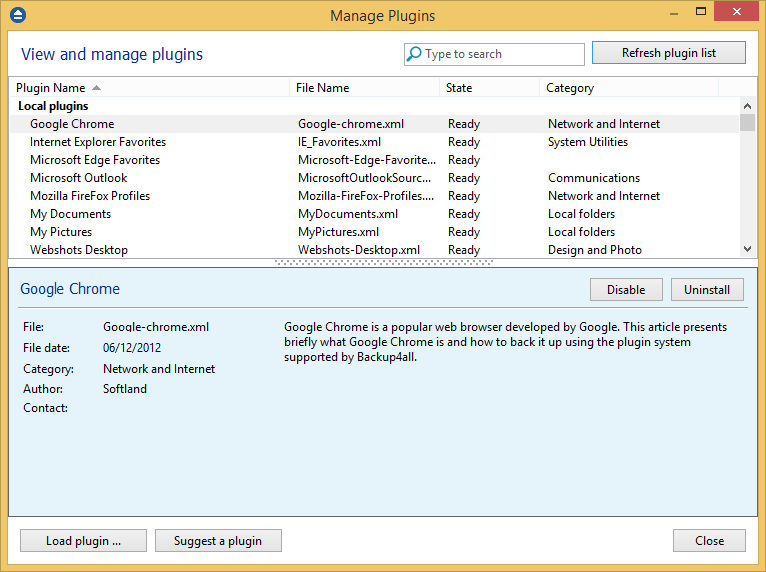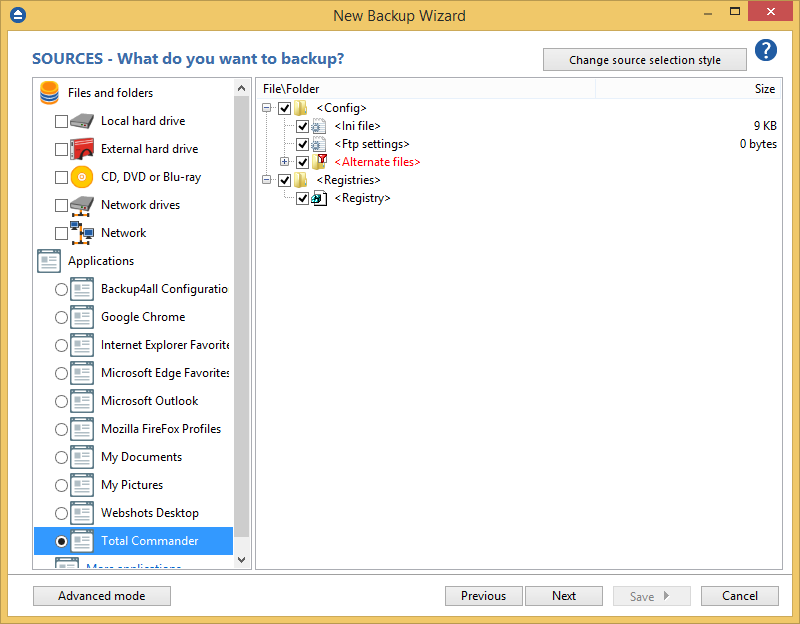This article will show you how to download, install and use backup plugins in Backup4all. There are currently over 100 free backup plugins that you can load in Backup4all and easily back-up specific apps and data sets. You can also create your own backup plugins using the Plugin Creator.
On this page:
How to download and install plugins
You can view a list of all the plugins and download specific ones from within Backup4all. Here's how you can see a list of all plugins and download/install the ones you need:
- Go to File -> Tools -> Plugins.
- Click on Refresh plugin list to get the latest list of plugins available.
- Select the plugin you want to install and press Install.
- Optionally, if you have created your own backup plugin you can click on the Load plugin... button and select the XML file.
![Manage backup plugins Manage backup plugins]()
Create a backup job using a backup plugin
After the backup plugin is installed, a new entry will show up inthe Predefined Backup drop-down list of Backup4all.
Follow these steps to create a new backup job based on this plugin:
- Open Backup4all and select File -> New (Ctrl+N).
- In the Where do you want to save the backup? section, select a backup destination.
- On the What do you want to backup page, under "Applications" list, select the newly installed plugin. If you just installed the plugin, it will be shown at the end of the list. Press Next.
![Add predefined backup Add predefined backup]()
- On the Filter the backup sources page, you can set include/exclude filters for backup sources. Then press Next.
- On the How do you want to backup page, you can choose the backup type and the encryption.
- On the When do you want to backup page, you can set the backup job to automatically run on the specified time and days. Press Next.
- On the Personalize your backup job page, enter a name for the backup in the Backup name field.
- Press Save and run.
Note: You cannot add or remove source files and folders from a backup job created with a backup plugin. You can only uncheck the source files you don't want to back-up.
If you are looking to create your own backup plugins, see this article for a tutorial in doing so: How to create a backup plugin