Sri Lanka Telecom (SLT) launched its breakthrough cloud computing service, ‘Akaza', raising the bar in cloud computing in Sri Lanka to new heights. ‘Akaza' provides end-to-end cloud computing services providing business organisations with enhanced agility, quick service delivery, and cost efficiencies whilst providing maximum ROI as well as improved scalability.
On this page:
How to backup from Akaza
Steps to follow:
1. Open Backup4all and select File -> New (Ctrl+N).

2. On the Where do you want to save the backup? page, select the backup destination you want to use. In this article we will use a Removable USB drive. Press Next

3. On the What do you want to backup page, add the backup sources from Akaza.
Under Online section, press Define new.

4. Type a name for this configuration. Enter the credentials for Akaza and press Test, to make sure everything is correctly configured. Then press Save
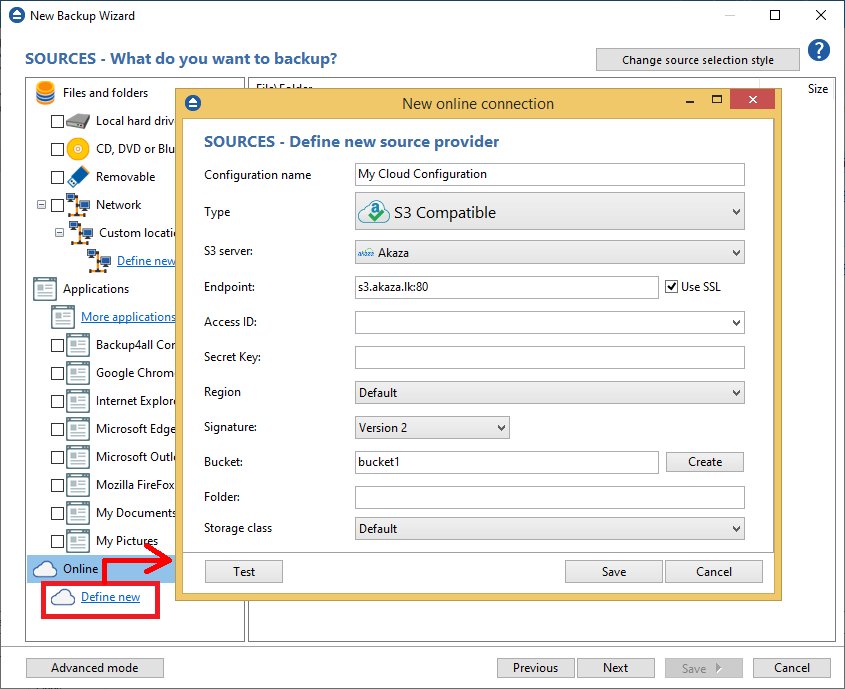
5. The new configuration will appear in the sources list. Select the files you want to back up. Press Next

6. On the Filter the backup sources page, you can set include/exclude filters for backup sources. Then press Next.

7. On the How do you want to backup page, you can choose the backup type and the encryption.

8. On the When do you want to backup page, you can set the backup job to automatically run on the specified time and days. Press Next.

9. On the Personalize your backup job page, enter a name for the backup in the Backup name field.

10. Press Save -> Save and run
How to restore to Akaza
You can restore a backup to Akaza only if the original source location was Akaza.
Steps to follow:
1. If the backup job does not exist in Backup4all, you must open it from File->Open from.
2. Select Restore to original location.
3. If you select to restore from a specific version, press Next to indicate the version or the date you want to restore the files. Press Next
4. You can also filter the files before the restore.
5. Press Finish to start the restore process.


